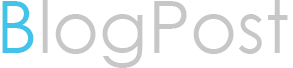- Download the Oracle Database software for Oracle 19c from the Oracle website.
- Follow the installation instructions for your operating system to install the Oracle Database software on both the primary and standby servers.
Step 2: Create a standby database on the standby server.
- On the standby server, create an empty Oracle database using the Database Configuration Assistant (DBCA) or manually with SQL scripts.
- Example SQL script to create a standby database:
sqlCREATE DATABASE <database_name>
USER SYS IDENTIFIED BY <sys_password>
USER SYSTEM IDENTIFIED BY <system_password>
LOGFILE GROUP 1 ('<log_file_directory>/redo01.log') SIZE 100M,
GROUP 2 ('<log_file_directory>/redo02.log') SIZE 100M,
GROUP 3 ('<log_file_directory>/redo03.log') SIZE 100M;
Step 3: Enable archivelog mode on the primary database.
- Connect to the primary database with a privileged user.
- Enable archivelog mode using the following SQL command:
sqlALTER DATABASE ARCHIVELOG;
Step 4: Configure log shipping on the primary database.
- Connect to the primary database with a privileged user.
- Configure log shipping to automatically transfer archived redo logs to the standby server using the following SQL command:
sqlALTER SYSTEM SET LOG_ARCHIVE_DEST_2='<standby_server_directory>' SCOPE=BOTH;
ALTER SYSTEM SET LOG_ARCHIVE_DEST_STATE_2=ENABLE SCOPE=BOTH;
Step 5: Create standby redo logs on the standby database.
- Connect to the standby database with a privileged user.
- Create standby redo logs using the following SQL command:
sqlALTER DATABASE ADD STANDBY LOGFILE GROUP 4 ('<standby_redo_log_directory>/standby_redo01.log') SIZE 100M,
GROUP 5 ('<standby_redo_log_directory>/standby_redo02.log') SIZE 100M,
GROUP 6 ('<standby_redo_log_directory>/standby_redo03.log') SIZE 100M;
Step 6: Configure Data Guard properties on the primary database.
- Connect to the primary database with a privileged user.
- Configure Data Guard properties using the following SQL command:
sqlALTER SYSTEM SET DB_UNIQUE_NAME='<primary_db_unique_name>' SCOPE=BOTH;
ALTER SYSTEM SET LOG_ARCHIVE_DEST_2='<standby_server_directory>' SCOPE=BOTH;
ALTER SYSTEM SET LOG_ARCHIVE_CONFIG='DG_CONFIG=(<primary_db_unique_name>,<standby_db_unique_name>)' SCOPE=BOTH;
Step 7: Start redo log apply on the standby database.
- Connect to the standby database with a privileged user.
- Start redo log apply using the following SQL command:
sqlALTER DATABASE RECOVER MANAGED STANDBY DATABASE USING CURRENT LOGFILE DISCONNECT;
Step 8: Monitor Data Guard configuration.
- Monitor the Data Guard configuration using Oracle Database utilities, such as Data Guard Broker, Enterprise Manager, or SQL queries, to check the status and performance of the primary and standby databases.
Step 9: Test failover and switchover scenarios.
- Perform failover and switchover scenarios to test the Data Guard configuration and ensure its reliability, following Oracle's documentation and best practices.
That's it! You have successfully configured Oracle 19c Data Guard Physical Standby using the above commands. Remember to customize the commands according to your specific environment and requirements, and refer to Oracle's documentation for detailed guidance.