Basic Linux Commands
1. To check the present working directory
[root@database ~]# pwd
/root
2. To show the contents of a directory (folder)
[root@database ~]# ls
3145.zip args1 database_notes Documents ifcfg-eth1_March25 linux_image.iso names phonenubers uln_migrate uln_register.tar
args BegPerl Desktop hello2.plx index.html.1 mbox oradiag_root scripts
3. To see more details including the permission regarding the contents of a
directory (folder)
[[root@database ~]# ls -l
total 3511620
-rw-r--r-- 1 root root 422670 Dec 30 10:29 3145.zip
-rwxr--r-- 1 root root 105 Apr 8 21:45 args
-rwxr--r-- 1 root root 32 Apr 8 21:51 args1
drwxr-xr-x 17 root root 4096 Dec 30 10:31 BegPerl
-rw-r--r-- 1 root root 5022 Jan 5 09:55 database_notes
drwxr-xr-x 3 root root 4096 Mar 25 04:45 Desktop
drwx------ 3 root root 4096 Mar 30 21:33 Documents
3. To see all contents including hidden files of a directory (folder)
[root@database ~]# ls -a
. .bashrc .eggcups .gstreamer-0.10 mbox scripts uln_register.tar .xauthgXJKsS
.. BegPerl .elinks .gtkrc-1.2-gnome2 .metacity .sqldeveloper .vboxclient-clipboard.pid .xauthixsRh6
4. To see tree structure of nested directories
[root@database ~]# ls -R /opt
/opt:
ORCLfmap
sqldeveloper
sun
VBoxGuestAdditions-4.2.6
/opt/ORCLfmap:
prot1_32
/opt/ORCLfmap/prot1_32:
bin
etc
log
/opt/ORCLfmap/prot1_32/bin:
Fmputl
To see a file starting from f
[root@database ~]# ls f*
To see a file have a middle string as disk
[root@database ~]# ls /bin/*disk*
To see a file whose length is 3 charaters
[root@database ~]# ls ???
To see a file which starts with single char & ends up with any number of character
[root@database ~]# ls ?edh*
5. To create a file
[root@database ~]# cat > file1
hi how are you
6. To see file content
[root@database ~]# cat file1
hi how are you
7. To append a file
[root@database ~] cat >> file1
iam fine, it is very nice
[root@database ~] cat file1 file2 >> file3 #redirecting output to file3
[root@database ~] cat file3
8. To create a file using touch command
[root@database ~]# touch f1 f2 f3 f4
[root@database ~]# ls
9. Creating a single directory
[root@database ~]# mkdir dir
10. Creating multiple directories
[root@database ~]# mkdir dir1 dir2 dir3 dir4
[root@database ~]# ls
anaconda-ks.cfg dir dir2 dir4 f2 f4 file2 install.log
labmanual
Desktop dir1 dir3 f1 f3 file1 file3 install.log.syslog
11. To create nested directories
[root@database ~]# mkdir -p d1/d2/d3/d4
To see the tree structure
[root@database ~]# ls -R d1
d1:
d2
d1/d2:
d3
d1/d2/d3:
d4
d1/d2/d3/d4:
12. To change a directory
[root@database ~]# cd dir1
[root@database ~]# cd ..
[root@database ~]# cd ../..
[root@database ~]# cd -
/root
[root@database ~]# pwd
/root
[root@database ~]# cd
[root@database ~]# pwd
/root
[root@database ~]#
13. To remove files
[root@database ~]# rm file1
rm: remove regular file `file1'? y
14. To remove an empty directory
[root@database ~]# rmdir dir1
[root@database ~]# ls
anaconda-ks.cfg Desktop dir2 dir4 f2 f4 file3 install.log.syslog
d1 dir dir3 f1 f3 file2 install.log labmanual
15. To remove a directory
[root@database ~]# rm -rf dir
[root@database ~]# ls
anaconda-ks.cfg Desktop dir3 f1 f3 file2 install.log labmanual
d1 dir2 dir4 f2 f4 file3 install.log.syslog
To copy files
[root@database ~]# cp anaconda-ks.cfg file1
To copy folders
[root@database ~]# cp -r dir2 Desktop
To rename directories and files
[root@database ~]# mv dir3 d4
[root@database ~]# ls
anaconda-ks.cfg d4 dir2 f1 f3 file1 file3 install.log.syslog
d1 Desktop dir4 f2 f4 file2 install.log labmanual
To move directories and files
[root@database ~]# mv dir2 /opt
[root@database ~]# ls
anaconda-ks.cfg d4 dir4 f2 f4 file2 install.log labmanual
d1 Desktop f1 f3 file1 file3 install.log.syslog
[root@database ~]# cd /opt
[root@database ~]# ls
dir2
To search a word from single or multiple file’s
[root@database ~]# grep tom /etc/passwd /etc/group /etc/gshadow
/etc/passwd:tom:x:500:500::/home/tom:/bin/bash
/etc/group:tom:x:500:
/etc/gshadow:tom:!::
[root@database ~]# cat /etc/passwd | grep tom
To see the type of file
[root@database ~]# file *
To view the date
[root@database ~]# date
[root@database ~]# date -s "07/15/2008 00:06:00 "
mm/dd/yyyy hh:mm:ss
Tue Jul 15 00:06:00 EDT 2008
[root@database ~]# cal
[root@database ~]# cal 12 2008
[root@database ~]# man mkdir
[root@database ~]# man cal
To see the content screen wise
[root@database ~]# ls -l /bin | less
Visual Interface (VI)
Commands to Go into Insert mode
To open a file use vi
e.g.
# vi test.txt
i - inserts the text at current cursor position
I - inserts the text at beginning of line
a - appends the text after current cursor position
A - appends the text at end of line
o - inserts a line below current cursor position
O - inserts a line above current cursor position
r - replace a single char at current cursor position
Commands at execute mode
:q - quit without saving
:q! - quit forcefully without saving
:w - save
:wq - save & quit
:wq! - save & quit forcefully
:x - save & quit
:sh - Provides temporary shell
:se nu - Setting line numbers
:se nonu - Removing line numbers
:84 - Press enter goes to line 84
To move the cursor, press the h,j,k,l keys as indicated.
^
k Hint: The h key is at the left and moves left.
< h l > The l key is at the right and moves right.
j The j key looks like a down arrow
v
w forward word to word
b back side word to word
Command's at command mode
dd - Deletes a line
2dd - Deletes 2 lines
yy - Copy a line
2yy - Copies 2 lines
p - put (deleted or copied text)
u - Undo (can undo 1000 times)
Ctrl+r - Redo
G - Moves cursor to last line of file
5G - Moves cursor to 5th line of file
Shift+ZZ - save & quit
/
To find and replace words
:1,$s/
e.g.
:1,$s/world/universe/gc
1-- To start the search at from 1st line
$ -> End of File
s -> substitute
g -> global
c -> confirmation
To power off machine
# poweroff
Looking forward for your suggestions.. please feel free to write to me.. Your help would definitely help to improve our blog. Chetan Yadav
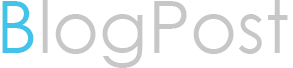
No comments:
Post a Comment