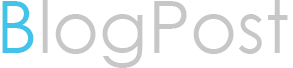Monday, July 28, 2014
How to see the database is open (mount or unmont ) state in 11g ?
select database_status from v$instance
select * from v$database
_______________________________________________________________________________________________
2. HOW MUCH SPACE IS AVAILABLE IN UNDO N HOW MUCH IS USED
SELECT d.tablespace_name, round(((NVL(f.bytes,0) + (a.maxbytes - a.bytes))/1048576+
u.exp_space),2)
as max_free_mb, round(((a.bytes - (NVL(f.bytes,0)+ (1024*1024*u.exp_space)))*100/a.maxbytes),2)
used_pct FROM sys.dba_tablespaces d, (select tablespace_name, sum(bytes) bytes,
sum(greatest(maxbytes,bytes)) maxbytes from sys.dba_data_files group by tablespace_name) a,
(select tablespace_name, sum(bytes) bytes from sys.dba_free_space group by tablespace_name) f ,
(select tablespace_name , sum(blocks)*8/(1024) exp_space from
dba_undo_extents where status NOT IN ('ACTIVE','UNEXPIRED') group by tablespace_name) u
WHERE d.tablespace_name = a.tablespace_name(+) AND d.tablespace_name = f.tablespace_name(+)
AND d.tablespace_name=u.tablespace_name AND d.contents = 'UNDO' AND u.tablespace_name = (select
UPPER(value)
from v$parameter where name = 'undo_tablespace');
3. How much active,expired and unexpired
=====================================
set linesize 152
col tablespace_name for a20
col status for a10
select tablespace_name,status,count(extent_id) "Extent Count",
sum(blocks) "Total Blocks",sum(bytes)/(1024*1024*1024) spaceInGB
from dba_undo_extents
group by tablespace_name, status having tablespace_name=upper('&TSNAME')
order by tablespace_name;
(2:35:42 AM) vipul.pahuja@oracle.com: SQL> select * from t11;
SALARY
----------
12000
SQL> select tablespace_name,status,count(extent_id) "Extent Count",
sum(blocks) "Total Blocks",sum(bytes)/(1024*1024*1024) spaceInGB
from dba_undo_extents
group by tablespace_name, status having tablespace_name=upper('&TSNAME')
order by tablespace_name; 2 3 4 5
Enter value for tsname: UNDOTBS1
old 4: group by tablespace_name, status having tablespace_name=upper('&TSNAME')
new 4: group by tablespace_name, status having tablespace_name=upper('UNDOTBS1')
TABLESPACE_NAME STATUS Extent Count Total Blocks SPACEINGB
------------------------------ --------- ------------ ------------ ----------
UNDOTBS1 EXPIRED 33 744 .00567627
UNDOTBS1 UNEXPIRED 16 1208 .009216309
SQL> update t11 set salary=15000 where salary=12000;
1 row updated.
SQL> select tablespace_name,status,count(extent_id) "Extent Count",
sum(blocks) "Total Blocks",sum(bytes)/(1024*1024*1024) spaceInGB
from dba_undo_extents
group by tablespace_name, status having tablespace_name=upper('&TSNAME')
order by tablespace_name; 2 3 4 5
Enter value for tsname: UNDOTBS1
old 4: group by tablespace_name, status having tablespace_name=upper('&TSNAME')
new 4: group by tablespace_name, status having tablespace_name=upper('UNDOTBS1')
TABLESPACE_NAME STATUS Extent Count Total Blocks SPACEINGB
------------------------------ --------- ------------ ------------ ----------
UNDOTBS1 ACTIVE 1 128 .000976563
UNDOTBS1 EXPIRED 33 744 .00567627
UNDOTBS1 UNEXPIRED 15 1080 .008239746
SQL> update t11 set salary=20000 where salary=15000;
1 row updated.
SQL> select tablespace_name,status,count(extent_id) "Extent Count",
sum(blocks) "Total Blocks",sum(bytes)/(1024*1024*1024) spaceInGB
from dba_undo_extents
group by tablespace_name, status having tablespace_name=upper('&TSNAME')
order by tablespace_name; 2 3 4 5
Enter value for tsname: UNDOTBS1
old 4: group by tablespace_name, status having tablespace_name=upper('&TSNAME')
new 4: group by tablespace_name, status having tablespace_name=upper('UNDOTBS1')
TABLESPACE_NAME STATUS Extent Count Total Blocks SPACEINGB
------------------------------ --------- ------------ ------------ ----------
UNDOTBS1 ACTIVE 1 128 .000976563
UNDOTBS1 EXPIRED 33 744 .00567627
UNDOTBS1 UNEXPIRED 15 1080 .008239746
SQL> update t11 set salary=25000 where salary=20000;
1 row updated.
SQL> select tablespace_name,status,count(extent_id) "Extent Count",
sum(blocks) "Total Blocks",sum(bytes)/(1024*1024*1024) spaceInGB
from dba_undo_extents
group by tablespace_name, status having tablespace_name=upper('&TSNAME')
order by tablespace_name; 2 3 4 5
Enter value for tsname: UNDOTBS1
old 4: group by tablespace_name, status having tablespace_name=upper('&TSNAME')
new 4: group by tablespace_name, status having tablespace_name=upper('UNDOTBS1')
TABLESPACE_NAME STATUS Extent Count Total Blocks SPACEINGB
------------------------------ --------- ------------ ------------ ----------
UNDOTBS1 ACTIVE 1 128 .000976563
UNDOTBS1 EXPIRED 33 744 .00567627
UNDOTBS1 UNEXPIRED 15 1080 .008239746
SQL> commit;
Commit complete.
SQL> select tablespace_name,status,count(extent_id) "Extent Count",
sum(blocks) "Total Blocks",sum(bytes)/(1024*1024*1024) spaceInGB
from dba_undo_extents
group by tablespace_name, status having tablespace_name=upper('&TSNAME')
order by tablespace_name; 2 3 4 5
Enter value for tsname: UNDOTBS1
old 4: group by tablespace_name, status having tablespace_name=upper('&TSNAME')
new 4: group by tablespace_name, status having tablespace_name=upper('UNDOTBS1')
TABLESPACE_NAME STATUS Extent Count Total Blocks SPACEINGB
------------------------------ --------- ------------ ------------ ----------
UNDOTBS1 EXPIRED 34 752 .005737305
UNDOTBS1 UNEXPIRED 15 1200 .009155273
SQL>
Looking forward for your suggestions.. please feel free to write to me.. Your help would definitely help to improve our blog. Chetan Yadav
Friday, February 14, 2014
How to unlock the user in oracle Sql
How to unlock the user in oracle
check more videos on
http://www.youtube.com/channel
Looking forward for your suggestions.. please feel free to write to me.. Your help would definitely help to improve our blog. Chetan Yadav
Monday, February 10, 2014
Looking forward for your suggestions.. please feel free to write to me.. Your help would definitely help to improve our blog. Chetan Yadav
Saturday, December 28, 2013
Monday, December 9, 2013
Oracle Certification Path
Oracle certification path
For those who are looking for
oracle certification ( OCA / OCP) in 10g
Oracle Associate
Certification Path ( OCA)
STEP 1
1Z0-051 Oracle Database 11g:
SQL Fundamentals I
STEP 2
1Z0-042 Oracle Database 10g:
Administration I
Than you are Oracle
Database 10gAdministrator Certified Associate
Now Next step is Oracle Database 10g Administrator Certified
Professional
Oracle Professional Certification Path (OCP)
STEP 1 - PRIOR CERTIFICATION
Oracle Database 10g Administrator Certified Associate
STEP 2 - COMPLETE TRAINING
Complete one of the approved advanced courses
STEP 3 - PASS THIS EXAM
1Z0-043 Oracle Database 10g:
Administration II
STEP 4 - COMPLETE THIS FORM
Complete the Course Submission Form
Oracle Database 10gAdministrator Certified Professional
for more info check Oracle web page .
Looking forward for your suggestions.. please feel free to write to me.. Your help would definitely help to improve our blog. Chetan Yadav
Friday, September 27, 2013
Download and Installation of Oracle VM Virtual machine
Download and Installation of Oracle VM Virtual machine
Here we will see, from where we can download the oracle Vm virtual machine and how install it .also you can find Prerequisites , Download location and Installation process..
for screen shot of download and installation of oracle VM virtual machine more....
download docs from Document
Monday, September 23, 2013
Creating a Swap Partition In Linux
Creating a Swap Partition In Linux
Step 1 ) Create the required partition (say 9 partition)
[root@client1 ~]# fdisk -l
[root@client1 ~]# fdisk /dev/hda
:p
:n
:t { to change the partition ID}
:82 { for swap partition }
:w { save & exit }
[root@client1 ~]#
[root@client1 ~]# partprobe /dev/hda
[root@client1 ~]# fdisk –l
Step 2 ) Make the partition as swap
[root@client1 ~]# mkswap /dev/hda9
To see the status
[root@client1 ~]# swapon –s
To on the swap partition
[root@client1 ~]# swapon /dev/hda9
Again see the status
[root@client1 ~]# swapon -s
To put Off the swap partition
[root@client1 ~]# swapoff /dev/hda9
[root@client1 ~]# swapon –s
Logical Volume Manager
To view the Hard disk name and partition information
[root@client24 ~]# fdisk -l
Disk /dev/hda: 40.0 GB, 40020664320 bytes
255 heads, 63 sectors/track, 4865 cylinders
Units = cylinders of 16065 * 512 = 8225280 bytes
Device Boot Start End Blocks Id System
/dev/hda1 * 1 13 104391 83 Linux
/dev/hda2 14 523 4096575 83 Linux
/dev/hda3 524 778 2048287+ 83 Linux
/dev/hda4 779 4865 32828827+ 5 Extended
/dev/hda5 779 905 1020096 83 Linux
/dev/hda6 906 1032 1020096 83 Linux
/dev/hda7 1033 1097 522081 82 Linux swap / Solaris
/dev/hda8 1098 2314 9775521 83 Linux
Create 3 partitions
[root@client24 ~]# fdisk /dev/hda
The number of cylinders for this disk is set to 4865.
There is nothing wrong with that, but this is larger than 1024,
and could in certain setups cause problems with:
1) software that runs at boot time (e.g., old versions of LILO)
2) booting and partitioning software from other OSs
(e.g., DOS FDISK, OS/2 FDISK)
Command (m for help): n
First cylinder (2315-4865, default 2315):
Using default value 2315
Last cylinder or +size or +sizeM or +sizeK (2315-4865, default 4865): +200M
Command (m for help): n
First cylinder (2340-4865, default 2340):
Using default value 2340
Last cylinder or +size or +sizeM or +sizeK (2340-4865, default 4865): +200M
Command (m for help): n
First cylinder (2365-4865, default 2365):
Using default value 2365
Last cylinder or +size or +sizeM or +sizeK (2365-4865, default 4865): +200M
Command (m for help): w
The partition table has been altered!
Calling ioctl() to re-read partition table.
WARNING: Re-reading the partition table failed with error 16: Device or resource busy.
The kernel still uses the old table.
The new table will be used at the next reboot.
Syncing disks.
[root@client24 ~]# partprobe /dev/hda
[root@client24 ~]# fdisk -l
Disk /dev/hda: 40.0 GB, 40020664320 bytes
255 heads, 63 sectors/track, 4865 cylinders
Units = cylinders of 16065 * 512 = 8225280 bytes
Device Boot Start End Blocks Id System
/dev/hda1 * 1 13 104391 83 Linux
/dev/hda2 14 523 4096575 83 Linux
/dev/hda3 524 778 2048287+ 83 Linux
/dev/hda4 779 4865 32828827+ 5 Extended
/dev/hda5 779 905 1020096 83 Linux
/dev/hda6 906 1032 1020096 83 Linux
/dev/hda7 1033 1097 522081 82 Linux swap / Solaris
/dev/hda8 1098 2314 9775521 83 Linux
/dev/hda9 2315 2339 200781 83 Linux
/dev/hda10 2340 2364 200781 83 Linux
/dev/hda11 2365 2389 200781 83 Linux
Create Physical Volumes
[root@client24 ~]# pvcreate /dev/hda9 /dev/hda10 /dev/hda11
Physical volume "/dev/hda9" successfully created
Physical volume "/dev/hda10" successfully created
Physical volume "/dev/hda11" successfully created
To view Physical Volumes
[root@client24 ~]# pvdisplay
--- Physical volume ---
PV Name /dev/hda9
VG Name vg1
PV Size 196.08 MB / not usable 4.08 MB
Allocatable yes (but full)
PE Size (KByte) 4096
Total PE 48
Free PE 0
Allocated PE 48
PV UUID 5r8qvn-GF0k-NAfo-Rhqc-I3Qn-ZWws-zLCvks
--- Physical volume ---
PV Name /dev/hda10
VG Name vg1
PV Size 196.08 MB / not usable 4.08 MB
Allocatable yes
PE Size (KByte) 4096
Total PE 48
Free PE 21
Allocated PE 27
PV UUID ys5Wd9-YiQ5-mM7c-sjrt-Mcwb-35oF-8mFyDW
--- Physical volume ---
PV Name /dev/hda11
VG Name vg1
PV Size 196.08 MB / not usable 4.08 MB
Allocatable yes
PE Size (KByte) 4096
Total PE 48
Free PE 48
Allocated PE 0
PV UUID 5U81jh-Uddd-0giT-GYUT-pkvu-3MK3-KNkZJi
To create Volume Group
[root@client24 ~]# vgcreate vg1 /dev/hda9 /dev/hda10 /dev/hda11
Volume group "vg1" successfully created
To display Volume Group Information.
[root@client24 ~]# vgdisplay
--- Volume group ---
VG Name vg1
System ID
Format lvm2
Metadata Areas 3
Metadata Sequence No 2
VG Access read/write
VG Status resizable
MAX LV 0
Cur LV 1
Open LV 0
Max PV 0
Cur PV 3
Act PV 3
VG Size 576.00 MB
PE Size 4.00 MB
Total PE 144
Alloc PE / Size 75 / 300.00 MB
Free PE / Size 69 / 276.00 MB
VG UUID P1zXt6-yBWW-SoUq-ZeF1-K7pf-Z69D-GVz8Up
To create logical Volume
[root@client24 ~]# lvcreate vg1 -L +300M -n lv1
Logical volume "lv1" created
To view Logical Volume Information.
[root@client24 ~]# lvdisplay
--- Logical volume ---
LV Name /dev/vg1/lv1
VG Name vg1
LV UUID ZvsfPh-Ve0c-y4Qa-VUYy-HbdR-lG3G-66703a
LV Write Access read/write
LV Status available
# open 0
LV Size 300.00 MB
Current LE 75
Segments 2
Allocation inherit
Read ahead sectors 0
Block device 253:0
[root@client24 ~]#
Format the Logical Volume
[root@client24 ~]# mkfs.ext3 /dev/vg1/lv1
mke2fs 1.39 (29-May-2006)
Filesystem label=
OS type: Linux
Block size=1024 (log=0)
Fragment size=1024 (log=0)
102400 inodes, 409600 blocks
20480 blocks (5.00%) reserved for the super user
First data block=1
Maximum filesystem blocks=67633152
50 block groups
8192 blocks per group, 8192 fragments per group
2048 inodes per group
Superblock backups stored on blocks:
8193, 24577, 40961, 57345, 73729, 204801, 221185, 401409
Writing inode tables: done
Creating journal (8192 blocks): done
Writing superblocks and filesystem accounting information: done
This filesystem will be automatically checked every 20 mounts or
180 days, whichever comes first. Use tune2fs -c or -i to override.
[root@client24 ~]# mkdir /mylvm
[root@client24 ~]# mount /dev/vg1/lv1 /mylvm
[root@client24 ~]# mount
/dev/hda3 on / type ext3 (rw)
proc on /proc type proc (rw)
sysfs on /sys type sysfs (rw)
devpts on /dev/pts type devpts (rw,gid=5,mode=620)
/dev/hda1 on /boot type ext3 (rw)
tmpfs on /dev/shm type tmpfs (rw)
/dev/hda5 on /home type ext3 (rw)
/dev/hda2 on /usr type ext3 (rw)
/dev/hda6 on /var type ext3 (rw)
/dev/hda8 on /dada type ext3 (rw)
none on /proc/sys/fs/binfmt_misc type binfmt_misc (rw)
sunrpc on /var/lib/nfs/rpc_pipefs type rpc_pipefs (rw)
/dev/mapper/vg1-lv1 on /mylvm type ext3 (rw)
To resize the Logical Volume
[root@client24 ~]# lvresize -L +100M /dev/vg1/lv1
Extending logical volume lv1 to 400.00 MB
Logical volume lv1 successfully resized
[root@client24 ~]# lvdisplay
--- Logical volume ---
LV Name /dev/vg1/lv1
VG Name vg1
LV UUID ZvsfPh-Ve0c-y4Qa-VUYy-HbdR-lG3G-66703a
LV Write Access read/write
LV Status available
# open 0
LV Size 400.00 MB
Current LE 100
Segments 3
Allocation inherit
Read ahead sectors 0
Block device 253:0
[root@client24 ~]# cd /mylvm
[root@client24 mylvm]# ls
lost+found
[root@client24 mylvm]# touch file1 file2 file3
[root@client24 mylvm]# mkdir hyd sec
[root@client24 mylvm]# ls
file1 file2 file3 hyd lost+found sec
To remove logical Volume
[root@client24 ~]# cd
[root@client24 ~]# umount /mylvm
[root@client24 ~]# lvremove /dev/vg1/lv1
Do you really want to remove active logical volume "lv1"? [y/n]: y
Logical volume "lv1" successfully removed
[root@client24 ~]# fdisk /dev/hda
The number of cylinders for this disk is set to 4865.
There is nothing wrong with that, but this is larger than 1024,
and could in certain setups cause problems with:
1) software that runs at boot time (e.g., old versions of LILO)
2) booting and partitioning software from other OSs
(e.g., DOS FDISK, OS/2 FDISK)
Command (m for help): n
First cylinder (2390-4865, default 2390): +300M
Value out of range.
First cylinder (2390-4865, default 2390): w
First cylinder (2390-4865, default 2390):
Using default value 2390
Last cylinder or +size or +sizeM or +sizeK (2390-4865, default 4865): +300M
Command (m for help): w
The partition table has been altered!
Calling ioctl() to re-read partition table.
WARNING: Re-reading the partition table failed with error 16: Device or resource busy.
The kernel still uses the old table.
The new table will be used at the next reboot.
Syncing disks.
[root@client24 ~]# partprobe /dev/hda
[root@client24 ~]# fdisk -l
Disk /dev/hda: 40.0 GB, 40020664320 bytes
255 heads, 63 sectors/track, 4865 cylinders
Units = cylinders of 16065 * 512 = 8225280 bytes
Device Boot Start End Blocks Id System
/dev/hda1 * 1 13 104391 83 Linux
/dev/hda2 14 523 4096575 83 Linux
/dev/hda3 524 778 2048287+ 83 Linux
/dev/hda4 779 4865 32828827+ 5 Extended
/dev/hda5 779 905 1020096 83 Linux
/dev/hda6 906 1032 1020096 83 Linux
/dev/hda7 1033 1097 522081 82 Linux swap / Solaris
/dev/hda8 1098 2314 9775521 83 Linux
/dev/hda9 2315 2339 200781 83 Linux
/dev/hda10 2340 2364 200781 83 Linux
/dev/hda11 2365 2389 200781 83 Linux
/dev/hda12 2390 2426 297171 83 Linux
[root@client24 ~]# pvcreate /dev/hda12
Physical volume "/dev/hda12" successfully created
To extend the volume group.
[root@client24 ~]# vgextend vg1 /dev/hda12
Volume group "vg1" successfully extended
[root@client24 ~]# vgdisplay
--- Volume group ---
VG Name vg1
System ID
Format lvm2
Metadata Areas 4
Metadata Sequence No 5
VG Access read/write
VG Status resizable
MAX LV 0
Cur LV 0
Open LV 0
Max PV 0
Cur PV 4
Act PV 4
VG Size 864.00 MB
PE Size 4.00 MB
Total PE 216
Alloc PE / Size 0 / 0
Free PE / Size 216 / 864.00 MB
VG UUID P1zXt6-yBWW-SoUq-ZeF1-K7pf-Z69D-GVz8Up
Looking forward for your suggestions.. please feel free to write to me.. Your help would definitely help to improve our blog. Chetan Yadav
Step 1 ) Create the required partition (say 9 partition)
[root@client1 ~]# fdisk -l
[root@client1 ~]# fdisk /dev/hda
:p
:n
:t { to change the partition ID}
:82 { for swap partition }
:w { save & exit }
[root@client1 ~]#
[root@client1 ~]# partprobe /dev/hda
[root@client1 ~]# fdisk –l
Step 2 ) Make the partition as swap
[root@client1 ~]# mkswap /dev/hda9
To see the status
[root@client1 ~]# swapon –s
To on the swap partition
[root@client1 ~]# swapon /dev/hda9
Again see the status
[root@client1 ~]# swapon -s
To put Off the swap partition
[root@client1 ~]# swapoff /dev/hda9
[root@client1 ~]# swapon –s
Logical Volume Manager
To view the Hard disk name and partition information
[root@client24 ~]# fdisk -l
Disk /dev/hda: 40.0 GB, 40020664320 bytes
255 heads, 63 sectors/track, 4865 cylinders
Units = cylinders of 16065 * 512 = 8225280 bytes
Device Boot Start End Blocks Id System
/dev/hda1 * 1 13 104391 83 Linux
/dev/hda2 14 523 4096575 83 Linux
/dev/hda3 524 778 2048287+ 83 Linux
/dev/hda4 779 4865 32828827+ 5 Extended
/dev/hda5 779 905 1020096 83 Linux
/dev/hda6 906 1032 1020096 83 Linux
/dev/hda7 1033 1097 522081 82 Linux swap / Solaris
/dev/hda8 1098 2314 9775521 83 Linux
Create 3 partitions
[root@client24 ~]# fdisk /dev/hda
The number of cylinders for this disk is set to 4865.
There is nothing wrong with that, but this is larger than 1024,
and could in certain setups cause problems with:
1) software that runs at boot time (e.g., old versions of LILO)
2) booting and partitioning software from other OSs
(e.g., DOS FDISK, OS/2 FDISK)
Command (m for help): n
First cylinder (2315-4865, default 2315):
Using default value 2315
Last cylinder or +size or +sizeM or +sizeK (2315-4865, default 4865): +200M
Command (m for help): n
First cylinder (2340-4865, default 2340):
Using default value 2340
Last cylinder or +size or +sizeM or +sizeK (2340-4865, default 4865): +200M
Command (m for help): n
First cylinder (2365-4865, default 2365):
Using default value 2365
Last cylinder or +size or +sizeM or +sizeK (2365-4865, default 4865): +200M
Command (m for help): w
The partition table has been altered!
Calling ioctl() to re-read partition table.
WARNING: Re-reading the partition table failed with error 16: Device or resource busy.
The kernel still uses the old table.
The new table will be used at the next reboot.
Syncing disks.
[root@client24 ~]# partprobe /dev/hda
[root@client24 ~]# fdisk -l
Disk /dev/hda: 40.0 GB, 40020664320 bytes
255 heads, 63 sectors/track, 4865 cylinders
Units = cylinders of 16065 * 512 = 8225280 bytes
Device Boot Start End Blocks Id System
/dev/hda1 * 1 13 104391 83 Linux
/dev/hda2 14 523 4096575 83 Linux
/dev/hda3 524 778 2048287+ 83 Linux
/dev/hda4 779 4865 32828827+ 5 Extended
/dev/hda5 779 905 1020096 83 Linux
/dev/hda6 906 1032 1020096 83 Linux
/dev/hda7 1033 1097 522081 82 Linux swap / Solaris
/dev/hda8 1098 2314 9775521 83 Linux
/dev/hda9 2315 2339 200781 83 Linux
/dev/hda10 2340 2364 200781 83 Linux
/dev/hda11 2365 2389 200781 83 Linux
Create Physical Volumes
[root@client24 ~]# pvcreate /dev/hda9 /dev/hda10 /dev/hda11
Physical volume "/dev/hda9" successfully created
Physical volume "/dev/hda10" successfully created
Physical volume "/dev/hda11" successfully created
To view Physical Volumes
[root@client24 ~]# pvdisplay
--- Physical volume ---
PV Name /dev/hda9
VG Name vg1
PV Size 196.08 MB / not usable 4.08 MB
Allocatable yes (but full)
PE Size (KByte) 4096
Total PE 48
Free PE 0
Allocated PE 48
PV UUID 5r8qvn-GF0k-NAfo-Rhqc-I3Qn-ZWws-zLCvks
--- Physical volume ---
PV Name /dev/hda10
VG Name vg1
PV Size 196.08 MB / not usable 4.08 MB
Allocatable yes
PE Size (KByte) 4096
Total PE 48
Free PE 21
Allocated PE 27
PV UUID ys5Wd9-YiQ5-mM7c-sjrt-Mcwb-35oF-8mFyDW
--- Physical volume ---
PV Name /dev/hda11
VG Name vg1
PV Size 196.08 MB / not usable 4.08 MB
Allocatable yes
PE Size (KByte) 4096
Total PE 48
Free PE 48
Allocated PE 0
PV UUID 5U81jh-Uddd-0giT-GYUT-pkvu-3MK3-KNkZJi
To create Volume Group
[root@client24 ~]# vgcreate vg1 /dev/hda9 /dev/hda10 /dev/hda11
Volume group "vg1" successfully created
To display Volume Group Information.
[root@client24 ~]# vgdisplay
--- Volume group ---
VG Name vg1
System ID
Format lvm2
Metadata Areas 3
Metadata Sequence No 2
VG Access read/write
VG Status resizable
MAX LV 0
Cur LV 1
Open LV 0
Max PV 0
Cur PV 3
Act PV 3
VG Size 576.00 MB
PE Size 4.00 MB
Total PE 144
Alloc PE / Size 75 / 300.00 MB
Free PE / Size 69 / 276.00 MB
VG UUID P1zXt6-yBWW-SoUq-ZeF1-K7pf-Z69D-GVz8Up
To create logical Volume
[root@client24 ~]# lvcreate vg1 -L +300M -n lv1
Logical volume "lv1" created
To view Logical Volume Information.
[root@client24 ~]# lvdisplay
--- Logical volume ---
LV Name /dev/vg1/lv1
VG Name vg1
LV UUID ZvsfPh-Ve0c-y4Qa-VUYy-HbdR-lG3G-66703a
LV Write Access read/write
LV Status available
# open 0
LV Size 300.00 MB
Current LE 75
Segments 2
Allocation inherit
Read ahead sectors 0
Block device 253:0
[root@client24 ~]#
Format the Logical Volume
[root@client24 ~]# mkfs.ext3 /dev/vg1/lv1
mke2fs 1.39 (29-May-2006)
Filesystem label=
OS type: Linux
Block size=1024 (log=0)
Fragment size=1024 (log=0)
102400 inodes, 409600 blocks
20480 blocks (5.00%) reserved for the super user
First data block=1
Maximum filesystem blocks=67633152
50 block groups
8192 blocks per group, 8192 fragments per group
2048 inodes per group
Superblock backups stored on blocks:
8193, 24577, 40961, 57345, 73729, 204801, 221185, 401409
Writing inode tables: done
Creating journal (8192 blocks): done
Writing superblocks and filesystem accounting information: done
This filesystem will be automatically checked every 20 mounts or
180 days, whichever comes first. Use tune2fs -c or -i to override.
[root@client24 ~]# mkdir /mylvm
[root@client24 ~]# mount /dev/vg1/lv1 /mylvm
[root@client24 ~]# mount
/dev/hda3 on / type ext3 (rw)
proc on /proc type proc (rw)
sysfs on /sys type sysfs (rw)
devpts on /dev/pts type devpts (rw,gid=5,mode=620)
/dev/hda1 on /boot type ext3 (rw)
tmpfs on /dev/shm type tmpfs (rw)
/dev/hda5 on /home type ext3 (rw)
/dev/hda2 on /usr type ext3 (rw)
/dev/hda6 on /var type ext3 (rw)
/dev/hda8 on /dada type ext3 (rw)
none on /proc/sys/fs/binfmt_misc type binfmt_misc (rw)
sunrpc on /var/lib/nfs/rpc_pipefs type rpc_pipefs (rw)
/dev/mapper/vg1-lv1 on /mylvm type ext3 (rw)
To resize the Logical Volume
[root@client24 ~]# lvresize -L +100M /dev/vg1/lv1
Extending logical volume lv1 to 400.00 MB
Logical volume lv1 successfully resized
[root@client24 ~]# lvdisplay
--- Logical volume ---
LV Name /dev/vg1/lv1
VG Name vg1
LV UUID ZvsfPh-Ve0c-y4Qa-VUYy-HbdR-lG3G-66703a
LV Write Access read/write
LV Status available
# open 0
LV Size 400.00 MB
Current LE 100
Segments 3
Allocation inherit
Read ahead sectors 0
Block device 253:0
[root@client24 ~]# cd /mylvm
[root@client24 mylvm]# ls
lost+found
[root@client24 mylvm]# touch file1 file2 file3
[root@client24 mylvm]# mkdir hyd sec
[root@client24 mylvm]# ls
file1 file2 file3 hyd lost+found sec
To remove logical Volume
[root@client24 ~]# cd
[root@client24 ~]# umount /mylvm
[root@client24 ~]# lvremove /dev/vg1/lv1
Do you really want to remove active logical volume "lv1"? [y/n]: y
Logical volume "lv1" successfully removed
[root@client24 ~]# fdisk /dev/hda
The number of cylinders for this disk is set to 4865.
There is nothing wrong with that, but this is larger than 1024,
and could in certain setups cause problems with:
1) software that runs at boot time (e.g., old versions of LILO)
2) booting and partitioning software from other OSs
(e.g., DOS FDISK, OS/2 FDISK)
Command (m for help): n
First cylinder (2390-4865, default 2390): +300M
Value out of range.
First cylinder (2390-4865, default 2390): w
First cylinder (2390-4865, default 2390):
Using default value 2390
Last cylinder or +size or +sizeM or +sizeK (2390-4865, default 4865): +300M
Command (m for help): w
The partition table has been altered!
Calling ioctl() to re-read partition table.
WARNING: Re-reading the partition table failed with error 16: Device or resource busy.
The kernel still uses the old table.
The new table will be used at the next reboot.
Syncing disks.
[root@client24 ~]# partprobe /dev/hda
[root@client24 ~]# fdisk -l
Disk /dev/hda: 40.0 GB, 40020664320 bytes
255 heads, 63 sectors/track, 4865 cylinders
Units = cylinders of 16065 * 512 = 8225280 bytes
Device Boot Start End Blocks Id System
/dev/hda1 * 1 13 104391 83 Linux
/dev/hda2 14 523 4096575 83 Linux
/dev/hda3 524 778 2048287+ 83 Linux
/dev/hda4 779 4865 32828827+ 5 Extended
/dev/hda5 779 905 1020096 83 Linux
/dev/hda6 906 1032 1020096 83 Linux
/dev/hda7 1033 1097 522081 82 Linux swap / Solaris
/dev/hda8 1098 2314 9775521 83 Linux
/dev/hda9 2315 2339 200781 83 Linux
/dev/hda10 2340 2364 200781 83 Linux
/dev/hda11 2365 2389 200781 83 Linux
/dev/hda12 2390 2426 297171 83 Linux
[root@client24 ~]# pvcreate /dev/hda12
Physical volume "/dev/hda12" successfully created
To extend the volume group.
[root@client24 ~]# vgextend vg1 /dev/hda12
Volume group "vg1" successfully extended
[root@client24 ~]# vgdisplay
--- Volume group ---
VG Name vg1
System ID
Format lvm2
Metadata Areas 4
Metadata Sequence No 5
VG Access read/write
VG Status resizable
MAX LV 0
Cur LV 0
Open LV 0
Max PV 0
Cur PV 4
Act PV 4
VG Size 864.00 MB
PE Size 4.00 MB
Total PE 216
Alloc PE / Size 0 / 0
Free PE / Size 216 / 864.00 MB
VG UUID P1zXt6-yBWW-SoUq-ZeF1-K7pf-Z69D-GVz8Up
Looking forward for your suggestions.. please feel free to write to me.. Your help would definitely help to improve our blog. Chetan Yadav
Saturday, September 21, 2013
how to do linux partitions
how to do linux partitions
Linux Partitions
Step 1 ) To Create the partitions
[root@client1 ~]# fdisk -l
[root@client1 ~]# fdisk /dev/hda
Command (m for help): m
d delete a partition
m print this menu
n add a new partition
p print the partition table
q quit without saving changes
w write table to disk and exit
Command (m for help):
Command (m for help): n
First cylinder (1098-2434, default 1098):
Using default value 1098
Last cylinder or +size or +sizeM or +sizeK (1098-2434, default 2434): +100M
Command (m for help): p
Command (m for help): n
Command (m for help): p
Command (m for help): n
Command (m for help): p
Command (m for help): d
Command (m for help): 10 #write the number of partition
Command (m for help): w
[root@client1 ~]#
To update the kernel without restarting
[root@client1 ~]# partprobe /dev/hda
[root@client1 ~]# fdisk -l
Step 2 ) Make the filesystem ( i.e format the partition) ext2, ext3, vfat
[root@client1 ~]# mkfs.ext2 /dev/hda8
[root@client1 ~]# mkfs.ext3 /dev/hda9
[root@client1 ~]# mkfs.vfat /dev/hda10
Step 3 ) Create a folder & Mount the partition to use
[root@client1 ~]# mkdir /mnt/song /mnt/video /mnt/music
[root@client1 ~]# mount /dev/hda8 /mnt/song
[root@client1 ~]# mount /dev/hda9 /mnt/video
[root@client1 ~]# mount /dev/hda10 /mnt/music
[root@client1 ~]# mount
Step 4 ) Write the data inside the partition
[root@client1 ~]# cd /mnt/song
[root@client1 song]#
[root@client1 song]# touch myfile1 myfile2 myfile3
[root@client1 song]# mkdir hyd sec bhills ameerpet
[root@client1 song]# ls
***************** This is the output ********************
ameerpet bhills hyd lost+found myfile1 myfile2 myfile3 sec
[root@client1 myfolder]#
Converting from ext3 to ext2
[root@client1 ~]# umount /dev/hda8
[root@client1 ~]# tune2fs -O ^has_journal /dev/hda8
[root@client1 ~]# mount /dev/hda8 /myfolder/
[root@client1 ~]# mount
Convert from ext2 to ext3
[root@client1 ~]# umount /dev/hda8
[root@client1 ~]# tune2fs -j /dev/hda8
[root@client1 ~]# mount /dev/hda8 /myfolder
[root@client1 ~]# mount
Looking forward for your suggestions.. please feel free to write to me.. Your help would definitely help to improve our blog. Chetan Yadav
Linux Partitions
Step 1 ) To Create the partitions
[root@client1 ~]# fdisk -l
[root@client1 ~]# fdisk /dev/hda
Command (m for help): m
d delete a partition
m print this menu
n add a new partition
p print the partition table
q quit without saving changes
w write table to disk and exit
Command (m for help):
Command (m for help): n
First cylinder (1098-2434, default 1098):
Using default value 1098
Last cylinder or +size or +sizeM or +sizeK (1098-2434, default 2434): +100M
Command (m for help): p
Command (m for help): n
Command (m for help): p
Command (m for help): n
Command (m for help): p
Command (m for help): d
Command (m for help): 10 #write the number of partition
Command (m for help): w
[root@client1 ~]#
To update the kernel without restarting
[root@client1 ~]# partprobe /dev/hda
[root@client1 ~]# fdisk -l
Step 2 ) Make the filesystem ( i.e format the partition) ext2, ext3, vfat
[root@client1 ~]# mkfs.ext2 /dev/hda8
[root@client1 ~]# mkfs.ext3 /dev/hda9
[root@client1 ~]# mkfs.vfat /dev/hda10
Step 3 ) Create a folder & Mount the partition to use
[root@client1 ~]# mkdir /mnt/song /mnt/video /mnt/music
[root@client1 ~]# mount /dev/hda8 /mnt/song
[root@client1 ~]# mount /dev/hda9 /mnt/video
[root@client1 ~]# mount /dev/hda10 /mnt/music
[root@client1 ~]# mount
Step 4 ) Write the data inside the partition
[root@client1 ~]# cd /mnt/song
[root@client1 song]#
[root@client1 song]# touch myfile1 myfile2 myfile3
[root@client1 song]# mkdir hyd sec bhills ameerpet
[root@client1 song]# ls
***************** This is the output ********************
ameerpet bhills hyd lost+found myfile1 myfile2 myfile3 sec
[root@client1 myfolder]#
Converting from ext3 to ext2
[root@client1 ~]# umount /dev/hda8
[root@client1 ~]# tune2fs -O ^has_journal /dev/hda8
[root@client1 ~]# mount /dev/hda8 /myfolder/
[root@client1 ~]# mount
Convert from ext2 to ext3
[root@client1 ~]# umount /dev/hda8
[root@client1 ~]# tune2fs -j /dev/hda8
[root@client1 ~]# mount /dev/hda8 /myfolder
[root@client1 ~]# mount
Looking forward for your suggestions.. please feel free to write to me.. Your help would definitely help to improve our blog. Chetan Yadav
Thursday, September 19, 2013
Basic Linux Command
Basic Linux Commands
1. To check the present working directory
[root@database ~]# pwd
/root
2. To show the contents of a directory (folder)
[root@database ~]# ls
3145.zip args1 database_notes Documents ifcfg-eth1_March25 linux_image.iso names phonenubers uln_migrate uln_register.tar
args BegPerl Desktop hello2.plx index.html.1 mbox oradiag_root scripts
3. To see more details including the permission regarding the contents of a
directory (folder)
[[root@database ~]# ls -l
total 3511620
-rw-r--r-- 1 root root 422670 Dec 30 10:29 3145.zip
-rwxr--r-- 1 root root 105 Apr 8 21:45 args
-rwxr--r-- 1 root root 32 Apr 8 21:51 args1
drwxr-xr-x 17 root root 4096 Dec 30 10:31 BegPerl
-rw-r--r-- 1 root root 5022 Jan 5 09:55 database_notes
drwxr-xr-x 3 root root 4096 Mar 25 04:45 Desktop
drwx------ 3 root root 4096 Mar 30 21:33 Documents
3. To see all contents including hidden files of a directory (folder)
[root@database ~]# ls -a
. .bashrc .eggcups .gstreamer-0.10 mbox scripts uln_register.tar .xauthgXJKsS
.. BegPerl .elinks .gtkrc-1.2-gnome2 .metacity .sqldeveloper .vboxclient-clipboard.pid .xauthixsRh6
4. To see tree structure of nested directories
[root@database ~]# ls -R /opt
/opt:
ORCLfmap
sqldeveloper
sun
VBoxGuestAdditions-4.2.6
/opt/ORCLfmap:
prot1_32
/opt/ORCLfmap/prot1_32:
bin
etc
log
/opt/ORCLfmap/prot1_32/bin:
Fmputl
To see a file starting from f
[root@database ~]# ls f*
To see a file have a middle string as disk
[root@database ~]# ls /bin/*disk*
To see a file whose length is 3 charaters
[root@database ~]# ls ???
To see a file which starts with single char & ends up with any number of character
[root@database ~]# ls ?edh*
5. To create a file
[root@database ~]# cat > file1
hi how are you
6. To see file content
[root@database ~]# cat file1
hi how are you
7. To append a file
[root@database ~] cat >> file1
iam fine, it is very nice
[root@database ~] cat file1 file2 >> file3 #redirecting output to file3
[root@database ~] cat file3
8. To create a file using touch command
[root@database ~]# touch f1 f2 f3 f4
[root@database ~]# ls
9. Creating a single directory
[root@database ~]# mkdir dir
10. Creating multiple directories
[root@database ~]# mkdir dir1 dir2 dir3 dir4
[root@database ~]# ls
anaconda-ks.cfg dir dir2 dir4 f2 f4 file2 install.log
labmanual
Desktop dir1 dir3 f1 f3 file1 file3 install.log.syslog
11. To create nested directories
[root@database ~]# mkdir -p d1/d2/d3/d4
To see the tree structure
[root@database ~]# ls -R d1
d1:
d2
d1/d2:
d3
d1/d2/d3:
d4
d1/d2/d3/d4:
12. To change a directory
[root@database ~]# cd dir1
[root@database ~]# cd ..
[root@database ~]# cd ../..
[root@database ~]# cd -
/root
[root@database ~]# pwd
/root
[root@database ~]# cd
[root@database ~]# pwd
/root
[root@database ~]#
13. To remove files
[root@database ~]# rm file1
rm: remove regular file `file1'? y
14. To remove an empty directory
[root@database ~]# rmdir dir1
[root@database ~]# ls
anaconda-ks.cfg Desktop dir2 dir4 f2 f4 file3 install.log.syslog
d1 dir dir3 f1 f3 file2 install.log labmanual
15. To remove a directory
[root@database ~]# rm -rf dir
[root@database ~]# ls
anaconda-ks.cfg Desktop dir3 f1 f3 file2 install.log labmanual
d1 dir2 dir4 f2 f4 file3 install.log.syslog
To copy files
[root@database ~]# cp anaconda-ks.cfg file1
To copy folders
[root@database ~]# cp -r dir2 Desktop
To rename directories and files
[root@database ~]# mv dir3 d4
[root@database ~]# ls
anaconda-ks.cfg d4 dir2 f1 f3 file1 file3 install.log.syslog
d1 Desktop dir4 f2 f4 file2 install.log labmanual
To move directories and files
[root@database ~]# mv dir2 /opt
[root@database ~]# ls
anaconda-ks.cfg d4 dir4 f2 f4 file2 install.log labmanual
d1 Desktop f1 f3 file1 file3 install.log.syslog
[root@database ~]# cd /opt
[root@database ~]# ls
dir2
To search a word from single or multiple file’s
[root@database ~]# grep tom /etc/passwd /etc/group /etc/gshadow
/etc/passwd:tom:x:500:500::/home/tom:/bin/bash
/etc/group:tom:x:500:
/etc/gshadow:tom:!::
[root@database ~]# cat /etc/passwd | grep tom
To see the type of file
[root@database ~]# file *
To view the date
[root@database ~]# date
[root@database ~]# date -s "07/15/2008 00:06:00 "
mm/dd/yyyy hh:mm:ss
Tue Jul 15 00:06:00 EDT 2008
[root@database ~]# cal
[root@database ~]# cal 12 2008
[root@database ~]# man mkdir
[root@database ~]# man cal
To see the content screen wise
[root@database ~]# ls -l /bin | less
Visual Interface (VI)
Commands to Go into Insert mode
To open a file use vi
e.g.
# vi test.txt
i - inserts the text at current cursor position
I - inserts the text at beginning of line
a - appends the text after current cursor position
A - appends the text at end of line
o - inserts a line below current cursor position
O - inserts a line above current cursor position
r - replace a single char at current cursor position
Commands at execute mode
:q - quit without saving
:q! - quit forcefully without saving
:w - save
:wq - save & quit
:wq! - save & quit forcefully
:x - save & quit
:sh - Provides temporary shell
:se nu - Setting line numbers
:se nonu - Removing line numbers
:84 - Press enter goes to line 84
To move the cursor, press the h,j,k,l keys as indicated.
^
k Hint: The h key is at the left and moves left.
< h l > The l key is at the right and moves right.
j The j key looks like a down arrow
v
w forward word to word
b back side word to word
Command's at command mode
dd - Deletes a line
2dd - Deletes 2 lines
yy - Copy a line
2yy - Copies 2 lines
p - put (deleted or copied text)
u - Undo (can undo 1000 times)
Ctrl+r - Redo
G - Moves cursor to last line of file
5G - Moves cursor to 5th line of file
Shift+ZZ - save & quit
/
To find and replace words
:1,$s/
e.g.
:1,$s/world/universe/gc
1-- To start the search at from 1st line
$ -> End of File
s -> substitute
g -> global
c -> confirmation
To power off machine
# poweroff
Looking forward for your suggestions.. please feel free to write to me.. Your help would definitely help to improve our blog. Chetan Yadav
Subscribe to:
Posts (Atom)