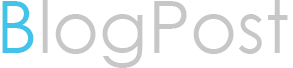Best Practices for Administering and Resetting Pluggable Databases on An Oracle RAC System
Introduction
Oracle Real Application Clusters (RAC) is an Oracle database solution that allows multiple instances of a single Oracle database to run across different nodes in a cluster. This provides advantages such as high availability and scalability, allowing the system to remain available even if one node fails or becomes unavailable. A Pluggable Database (PDB) can be started, stopped, restarted or removed from the RAC environment without impacting other databases hosted on the same system. Restarting a PDB in RAC is necessary when changes have been made to its configuration settings and need to take effect, or if it has become corrupted due to errors or faults occurring during normal operations. It's important for administrators of an Oracle RAC system to understand best practices for administering and resetting pluggable databases in order for them to ensure optimal performance of their systems.
The Prerequisites for Restarting a PDB in RAC
Before restarting a PDB in RAC, administrators should make sure that all databases in the cluster are running. This is because any changes made to one database may affect other databases on the same system or cluster. It's also important for administrators to check if Oracle Clusterware is configured and started properly before initiating a restart of the PDB. The Clusterware provides services such as managing nodes, network connections, and shared storage across multiple systems; it must be correctly set up to ensure optimal performance of an Oracle RAC environment. Additionally, ensuring that any applicable patches have been applied prior to restarting a PDB can help prevent potential problems during startup or while accessing data from different nodes in the cluster.
Once these prerequisites have been completed, administrators can then prepare their environment by taking certain steps such as stopping applications connected to the database instance being restarted, disabling triggers and constraints associated with it, deleting temporary tablespaces created for testing purposes (if applicable), etc., before attempting a restart of the pluggable database itself. After performing these preliminary tasks, they can begin resetting their pluggable database by using either manual commands through SQL*Plus or graphical tools provided by Oracle Database Enterprise Manager (EM).
Setting the Environment Variable to Restart the PDB
To begin setting the environment variable to restart the pluggable database, administrators must first create an Oracle Restart configuration file. This is a text file that contains settings to be used by Oracle Database when restarting a PDB. It includes information regarding which diskgroup will contain the datafiles for the PDB, how many instances of Oracle should be started up and how much memory should be allocated for each instance. Additionally, it can also include details such as where log files should be stored and any user-defined parameters necessary for starting up an instance of Oracle.
Once this configuration file has been created, administrators then need to set an environment variable in order to enable automatic restarts of their pluggable databases. This is done by adding ORACLE_RESTART_ENABLE=TRUE into the target machine’s system environment variables list (in Windows OS). Once this step is complete, they can test if their setup was successful by running simple commands like ‘sqlplus / as sysdba’ or ‘startup pdbs’ from SQL*Plus prompt on the node hosting their database instance and checking if all nodes have successfully started up in clustered mode or not.
Finally, once these steps have been completed and verified correctly, administrators are now ready to start resetting their pluggable databases within RAC environments. They can do so manually using command line tools such as SQL*Plus or through graphical tools provided by Enterprise Manager (EM).
Steps to Restart the PDB in RAC
Once the configuration file has been created and the environment variable set, administrators can now begin resetting their pluggable databases within RAC environments. To do this, they must first execute a restart command for the PDB in question. This is done by entering ‘alter pluggable database open’ from an SQL*Plus prompt on the node hosting the instance of Oracle to be restarted. After executing this command, administrators should then check if all nodes have successfully started up in clustered mode or not (using commands such as ‘select * from v$ instance;’).
After verifying that all nodes are running correctly, administrators can then verify that their desired PDB has been successfully restarted by using either Enterprise Manager (EM) or SQL*Plus commands like ‘show pdbs;’ which will display information about all existing Pluggable Databases on a system. Additionally, they may also use other tools such as ASMCMD to monitor any changes made to cluster resources via Oracle Clusterware during startup operations of their PDBs.
Finally, once these steps have been completed and verified correctly, administrators should ensure that applications connected to their database instance are functioning properly before allowing users access it again after being resetted in RAC environment. This involves performing tests on user queries and checking whether data integrity is maintained across different nodes while accessing them simultaneously after restarting the PDBs in RAC systems.
Troubleshooting Failed PDB Restarts
The next step in troubleshooting failed PDB restarts is to check the Oracle Clusterware configuration. This involves verifying if all of the necessary services are running correctly, such as the Oracle Listener and any other associated components like ASM or RAC. Additionally, administrators should also ensure that they’ve configured their environment variables correctly so that Oracle can properly access its files from each node in the cluster.
Another important factor to consider when troubleshooting failed PDB restarts is checking for instance logs. These logs contain valuable information about errors which may have occurred during startup operations of a particular database instance and can provide valuable insights into what went wrong during restart attempts. The most common types of log files generated by Oracle are alert logs, trace files, SQL*Plus output files and core dumps; these should be checked carefully for any potential issues which could have caused a PDB restart failure.
Finally, it's also important for administrators to perform basic checks on databases hosted on different nodes within an Oracle RAC system after resetting a pluggable database in order to ensure that data integrity has been maintained across all instances within the cluster. This includes validating tablespaces (including temporary ones), ensuring proper backups have been taken before performing changes or upgrades, confirming user privileges and roles assigned to various users accessing databases from multiple nodes etc., all of which must be verified prior allowing application users access it again after being resetted in RAC environment.
Conclusion
In conclusion, restarting Pluggable Databases (PDBs) in an Oracle Real Application Clusters (RAC) environment can be a complex task that requires careful planning and preparation. However, the advantages of performing this procedure are numerous – from improved database performance to increased availability for applications using PDBs as their data source. By following best practices such as ensuring all prerequisite steps are taken before attempting a reset, verifying that Clusterware is configured and started properly, setting up environment variables correctly and checking logs for any potential issues; administrators can ensure successful restarts of their pluggable databases within RAC environments with minimal downtime or disruption. Additionally, it's also important to remember to perform basic checks on databases hosted on different nodes after resetting a PDB in order to maintain data integrity across all instances within the cluster.
Looking forward for your suggestions.. please feel free to write to me.. Your help would definitely help to improve our blog. Chetan Yadav