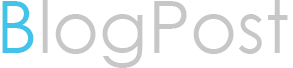Unlocking Efficiency: Tips and Tricks for Oracle DBAs in the Linux Environment
As an Oracle Database Administrator (DBA), navigating the Linux environment can significantly enhance your day-to-day operations. Here are some valuable tips and tricks to streamline your workflow and maximize productivity.
1. Master the Linux Command Line:
Embrace the power of the command line interface (CLI). Familiarize yourself with essential commands like ls, cd, and cp. Explore advanced commands for file manipulation, system information retrieval, and process management.
2. Optimize Disk Space:
Use commands like df and du to monitor disk space usage. Identify and clean up unnecessary files or directories regularly to prevent performance issues.
3. Process Management:
Master the art of process management with commands like ps, top, and kill. Efficiently monitor and control system processes to enhance overall performance.
4. File and Directory Permissions:
Understand Linux file permissions using chmod and chown. Properly manage access control to ensure data security and integrity.
5. Text Processing Tools:
Leverage text processing commands like grep, awk, and sed for efficient log analysis, data extraction, and manipulation.
6. Monitoring System Performance:
Use tools like vmstat, sar, and iostat to monitor system performance in real-time. Identify bottlenecks and proactively address issues to maintain optimal database performance.
7. Shell Scripting:
Automate routine tasks with shell scripting. Create scripts to perform backups, monitor logs, or execute maintenance tasks, saving time and minimizing errors.
8. Networking Commands:
Familiarize yourself with networking commands (ping, netstat, traceroute) to troubleshoot connectivity issues and ensure seamless communication between systems.
9. Security Best Practices:
Implement security measures using tools like iptables for firewall configuration. Regularly update and patch the system to protect against vulnerabilities.
10. Stay Informed:
Keep abreast of Linux updates, security advisories, and best practices. Engage with the Linux and Oracle communities to share knowledge and stay informed about emerging trends.
Conclusion:
Embracing Linux as an Oracle DBA opens up a realm of possibilities for efficient database management. By mastering essential commands and incorporating smart practices, you can elevate your skills, optimize performance, and make day-to-day tasks a breeze. Stay curious, keep exploring, and unlock the full potential of Linux in your Oracle DBA journey.