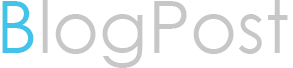Moving from Oracle Database 11g to 19c (CDB) might be challenging, but with the appropriate knowledge and direction, it can be a straightforward procedure. This article offers a thorough tutorial to assist you in upgrading your Oracle Database 11g to 19c (CDB).
Are you considering upgrading from Oracle Database 11g to 19c (CDB)? If so, a thorough understanding of the procedure is required to guarantee a smooth upgrading. This article offers a thorough tutorial on how to smoothly upgrade your Oracle Database 11g to 19c (CDB).
A Complete Guide on Upgrading from Oracle Database 11g to 19c
Are you still using Oracle Database 11g for your database? It's time to update it to Oracle Database 19c (CDB), the most recent version, in order to benefit from new features, improved security, and improved speed. The transition from Oracle Database 11g to Oracle Database 19c (CDB) might be challenging, but with the correct information and direction, it can be a straightforward procedure. This article offers a thorough tutorial to assist you in upgrading your Oracle Database 11g to 19c (CDB).
There are a few things you should take into account before you start the update process:
Make sure your system and software fit Oracle Database 19c's hardware and software requirements (CDB).
Verify your existing Oracle Database 11g's compatibility with Oracle Database 19c (CDB). Verify that the new version is compatible with all the applications that use the database.
Backup: Create a copy of your current database before you start the upgrade procedure. In the event that the upgrade procedure fails, this will assist you in restoring the database.
Testing: Prior to upgrading the production system, it is generally desirable to carry out a test upgrade on a test system. This will assist you in locating any problems that might occur throughout the update procedure.
After giving these things some thought, let's go on to the upgrade procedure.
Upgrade Oracle Database 11g to 12c as the first step
Upgrade your Oracle Database from 11g to 12c is the first step in moving to Oracle Database 19c (CDB). Because Oracle Database 19c (CDB) requires Oracle Database 12c Release 2 (12.2.0.1) or later versions, this step is crucial. The following stages are involved in upgrading Oracle Database 11g to Oracle Database 12c:
Install Oracle Database 12c Release 2 (12.2.0.1) or a later version by downloading it.
Make a backup of the database.
Using the command-line interface or the Database Upgrade Assistant (DBUA), upgrade the database (CLI).
Do post-upgrade duties, such as recompiling broken objects using the utlrp.sql script.
Upgrade Oracle Database 12c to 19c in step two (CDB)
The next stage is to upgrade to Oracle Database 19c after you have upgraded your Oracle Database 11g to 12c (CDB). The following steps are part of the upgrade process:
Install Oracle Database 19c by downloading it (CDB).
Make an Oracle Database 12c backup.
Use the DBUA or CLI to upgrade the database.
run the utlrp.sql script and other post-upgrade actions.