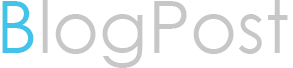10g new background processes
With 10g many new background processes were introduced.This note highlights those.
MMAN
Memory Manager (MMAN) coordinates the sizing of different memory components within SGA. MMAN keeps a track of sizes of components and allocates/de-allocates memory based on their usage. This process is used only when you enable Automatic Shared Memory Management.
Memory Manager (MMAN) coordinates the sizing of different memory components within SGA. MMAN keeps a track of sizes of components and allocates/de-allocates memory based on their usage. This process is used only when you enable Automatic Shared Memory Management.
RVWR(Recovery Writer.)
Process responsible for writing flashback logs which stores pre-image of data-blocks.
Process responsible for writing flashback logs which stores pre-image of data-blocks.
These logs can be used to flash back database to past point in time. It proves very handy specially in situation of logical data corruptions like an accidental drop/truncate of a table or commit of an unwanted transaction.
CTWR
Change Tracking Writer (CTWR) Process introduced in 10g to track changes to block to assist fast RMAN incremental backups.
MMNL
The Memory Monitor Light (MMNL) process introduced in 10g is responsible for writing out statistics buffer to disk as needed. It works with Automatic Workload Repository (AWR)
MMON
The memory monitor (MMON) process was introduced in 10g is responsible for gathering statistics for Automatic Workload Repository. This helps Oracle doing automatic problem detection and self tuning.
M000
M000
MMON background slave (m000) processes.
RBAL
RBAL (Re-balancer) is the ASM related process that performs rebalancing of disk resources controlled by ASM.
ARBx
These processes are managed by the RBAL process and are used to do the actual rebalancing of ASM controlled disk resources. The number of ARBx processes invoked is directly influenced by the asm_power_limit parameter.
ASMB
The ASMB process is used to provide information to and from the Cluster Synchronization Services used by ASM to manage the disk resources. It is also used to update statistics and provide a heartbeat mechanism.----------------------------------------------------------------------------------------------------------
11g:
The following process are added in 11g as new background processes.
1 dbrm DB resource manager
2 dia0 Diagnosability process
3 fbda Flashback data archiver process
4 vktm Virtual Timekeeper
5 w000 Space Management Co-ordination process
6 smc0 Space Manager process
NOTE : The above six are mandatory processes.
But 11g has 56 new processes added which can be queried using
select name,description from V$bgprocess;
10g background processes:
MMAN
Memory Manager (MMAN) coordinates the sizing of different memory components within SGA. MMAN keeps a track of sizes of components and allocates/de-allocates memory based on their usage. This process is used only when you enable Automatic Shared Memory Management.
RVWR
Process responsible for writing flashback logs which stores pre-image of data-blocks.
These logs can be used to flash back database to past point in time. It proves very handy specially in situation of logical data corruptions like an accidental drop/truncate of a table or commit of an unwanted transaction.
CTWR
Change Tracking Writer (CTWR) Process introduced in 10g to track changes to block to assist fast RMAN incremental backups.
MMNL
The Memory Monitor Light (MMNL) process introduced in 10g is responsible for writing out statistics buffer to disk as needed. It works with Automatic Workload Repository (AWR)
MMON
The memory monitor (MMON) process was introduced in 10g is responsible for gathering statistics for Automatic Workload Repository. This helps Oracle doing automatic problem detection and self tuning.
M000
MMON background slave (m000) processes.
RBAL
RBAL (Re-balancer) is the ASM related process that performs rebalancing of disk resources controlled by ASM.
ARBx
These processes are managed by the RBAL process and are used to do the actual rebalancing of ASM controlled disk resources. The number of ARBx processes invoked is directly influenced by the asm_power_limit parameter.
ASMB
The ASMB process is used to provide information to and from the Cluster Synchronization Services used by ASM to manage the disk resources. It is also used to update statistics and provide a heartbeat mechanism.
use link to see how architecture work
http://www.youtube.com/watch?v=meWIB3yt96U