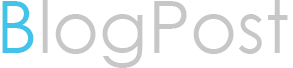STEPS FOR CLONING
THROUGH COLD BACKUP

My old database name is "HRDEMO91"
My clone database name is "FSCLON"
While using this steps fellow your database name instead or mine
1. Get the file path information using below query
select name from v$datafile;
select member from v$logfile;
select name from v$controlfile;
2. Parameter file backup
If HRDEMO91 database running on spfile then create pfile
"Create pfile=E:\oracle\product\10.2.0\db_1\database\SPFILEHRDEMO91.ora from spfile;"
Now copy this pfile in another location .
3. Taken the control file backup
"Alter database backup controlfile to trace ;"
4. Shutdown immediate
5. Create a folder with new db name (eg. db name is 'fsdemo')path to create the folder is
"E:\oracle\product\10.2.0\oradata\"
1} copy all tablespace and redo logs in this folder (except control file )
6. Now create folder with db name in another location .
1} The location is "E:\oracle\product\10.2.0\admin\"
2} In folder fsdemo create adump, bdump,cdump,udump,dpdump ,pfile .
So you got this folder in "E:\oracle\product\10.2.0\admin\fsdemo\"
7. Now edit that pfile which we copy in another location edit db name file and save it with
new name like "initfsdemo.ora"
1} copy this file and past it in "E:\oracle\product\10.2.0\db_1\database\"
2}past another copy in "E:\oracle\product\10.2.0\admin\fsdemo\pfile\"
8. Run this command from your c:\ prompt
" E:\oracle\product\10.2.0\db_1\bin\oradim -new -sid FSDEMO -SRVC OracleServiceFSDEMO
-STARTMODE auto -SRVCSTART system -PFILE
e:\ORACLE\PRODUCT\10.2.0\DB_1\DATABASE\INITFSDEMO.ORA"
This will create a new instance .
9. Now from "c:\ set oracle_sid=fsdemo"
10. Startup the Database in NOMOUNT stage .
11. Create the control file for cloning database .
In udump of your old db i.e.HEREMO91 u got acurrent trace control file open it delete
everything Excep control file ,logfile & datafile.
Make sure you use SET instead REUSE and use your cloned database
name on place of old DB and use "RESETLOGS" instead of "NORESETLOGS". Change all path of your dbf and log files according to your cloned
DB and save it in sql file like c.sql and run it from sql promt
"SQL> @E:\clone\c.sql"
User this script for creating control file.
12. Now open database with
"alter database open resetlogs;"
13.Create a TNS name i.e. Listner for the cloned database name
open "E:\oracle\product\10.2.0\db_1\network\ADMIN\tnsname.ora"
FSDEMO =
(DESCRIPTION =
(ADDRESS_LIST =
(ADDRESS = (PROTOCOL = TCP)(HOST = 10.1.129.3)(PORT = 1521))
)
(CONNECT_DATA =
(SERVICE_NAME = FSDEMO)
)
)
Copy this script in in your tnsname.ora and save it .
congratulation your cloning is done
hoping this information will help you . if any query then please reply me .
THROUGH COLD BACKUP
My old database name is "HRDEMO91"
My clone database name is "FSCLON"
While using this steps fellow your database name instead or mine
1. Get the file path information using below query
select name from v$datafile;
select member from v$logfile;
select name from v$controlfile;
2. Parameter file backup
If HRDEMO91 database running on spfile then create pfile
"Create pfile=E:\oracle\product\10.2.0\db_1\database\SPFILEHRDEMO91.ora from spfile;"
Now copy this pfile in another location .
3. Taken the control file backup
"Alter database backup controlfile to trace ;"
4. Shutdown immediate
5. Create a folder with new db name (eg. db name is 'fsdemo')path to create the folder is
"E:\oracle\product\10.2.0\oradata\"
1} copy all tablespace and redo logs in this folder (except control file )
6. Now create folder with db name in another location .
1} The location is "E:\oracle\product\10.2.0\admin\"
2} In folder fsdemo create adump, bdump,cdump,udump,dpdump ,pfile .
So you got this folder in "E:\oracle\product\10.2.0\admin\fsdemo\"
7. Now edit that pfile which we copy in another location edit db name file and save it with
new name like "initfsdemo.ora"
1} copy this file and past it in "E:\oracle\product\10.2.0\db_1\database\"
2}past another copy in "E:\oracle\product\10.2.0\admin\fsdemo\pfile\"
8. Run this command from your c:\ prompt
" E:\oracle\product\10.2.0\db_1\bin\oradim -new -sid FSDEMO -SRVC OracleServiceFSDEMO
-STARTMODE auto -SRVCSTART system -PFILE
e:\ORACLE\PRODUCT\10.2.0\DB_1\DATABASE\INITFSDEMO.ORA"
This will create a new instance .
9. Now from "c:\ set oracle_sid=fsdemo"
10. Startup the Database in NOMOUNT stage .
11. Create the control file for cloning database .
In udump of your old db i.e.HEREMO91 u got acurrent trace control file open it delete
everything Excep control file ,logfile & datafile.
Make sure you use SET instead REUSE and use your cloned database
name on place of old DB and use "RESETLOGS" instead of "NORESETLOGS". Change all path of your dbf and log files according to your cloned
DB and save it in sql file like c.sql and run it from sql promt
"SQL> @E:\clone\c.sql"
User this script for creating control file.
12. Now open database with
"alter database open resetlogs;"
13.Create a TNS name i.e. Listner for the cloned database name
open "E:\oracle\product\10.2.0\db_1\network\ADMIN\tnsname.ora"
FSDEMO =
(DESCRIPTION =
(ADDRESS_LIST =
(ADDRESS = (PROTOCOL = TCP)(HOST = 10.1.129.3)(PORT = 1521))
)
(CONNECT_DATA =
(SERVICE_NAME = FSDEMO)
)
)
Copy this script in in your tnsname.ora and save it .
congratulation your cloning is done
hoping this information will help you . if any query then please reply me .